Student Account Payments through Meadow Pay
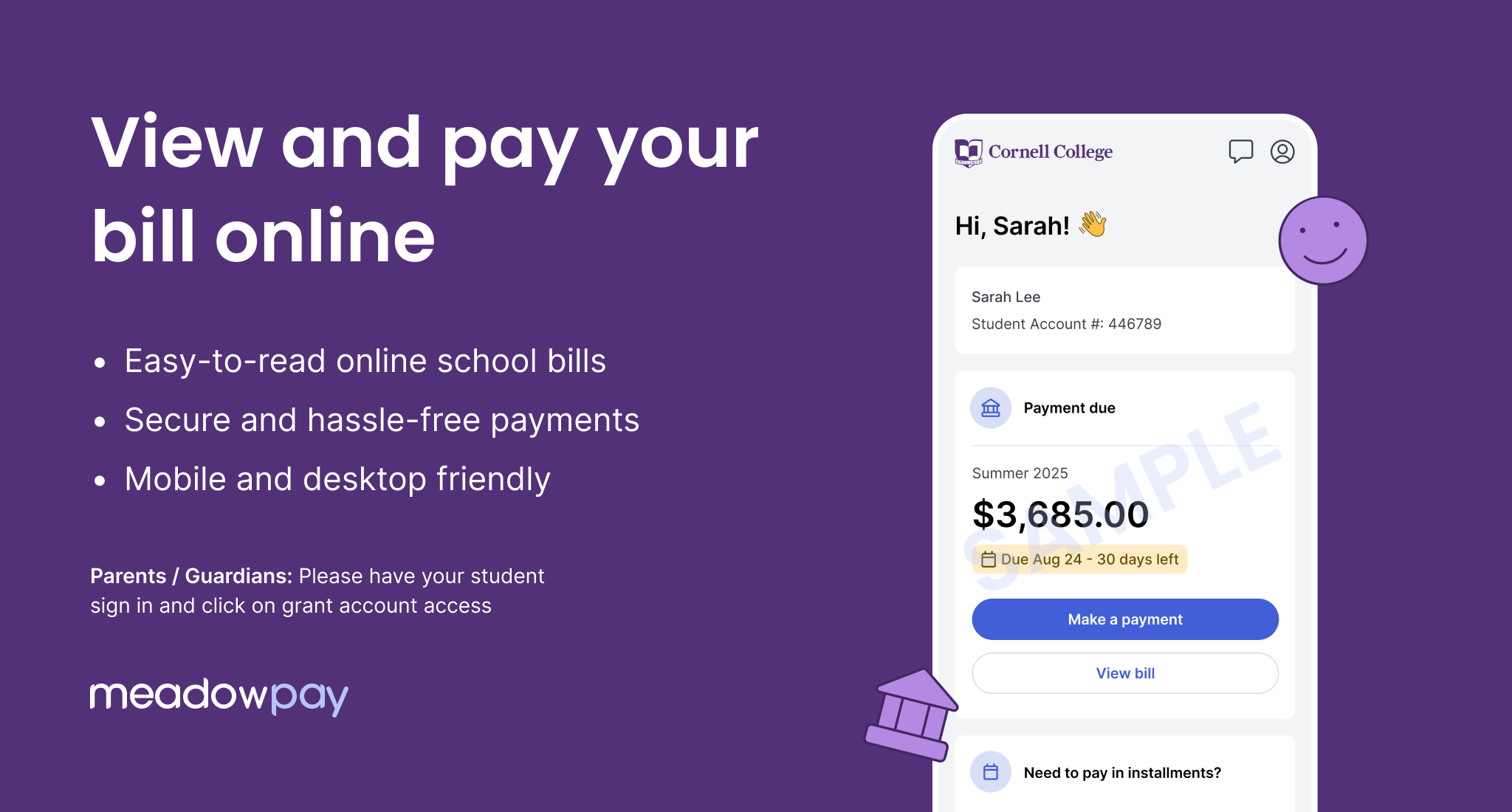
Meadow Pay is Cornell College's mobile-friendly payment system. Meadow Pay allows you to make payments for your student account, set up payment plans, and give parents or family members access to make payments on your behalf. We've provided guides to help you get started with Meadow Pay.
You automatically have an account set-up in Meadow Pay and you will use your Cornell email to access your account.
Student actions
Activate your Meadow Pay account
This is only necessary the first time you access Meadow Pay.
- Go to pay.cornellcollege.edu
- Select "Create Account"
- Enter your 9-digit student ID number
- Check your Cornell email for your activation confirmation and a link to log in with your Cornell ID and password.
Logging in to Meadow Pay after your account is activated
- Go to pay.cornellcollege.edu
- Select "Sign in with Cornell SSO", enter your Cornell email address and password.
If you choose the montly payment option for your student bill, you will set up the recurring payments in Meadow Pay.
Make a payment (step-by-step video)
- Select "Make a payment" from the home screen or from the "view bill" screen
- Select the payment due or other amount and enter the amount you wish to pay. Select "Continue"
- Select a payment method and enter your payment information. Be sure to verify the information you enter is correct and select "Continue"
- Review your payment information and check the box for "Authorize Payment" and select "Send payment"
- You will see a confirmation message that your payment is on the way and you will get a confirmation email of the payment.
If you choose the montly payment option for your student bill, you will set up the recurring payments in Meadow Pay at the beginning of each semester.
Setting up a monthly payment plan (step-by-step video)
- Select "Start A Payment Plan"
- If you do not see the option to set up a payment plan, please check your student bill and complete the payment of any past-due balances. Once that payment is settled, you will be able to start a payment plan for the current term. If you need help, contact studentaccounts@cornellcollege.edu
- Carefully review the information that details your total budget amount, finance information, the $50 finance fee, and your expected installment payments.
- Read the autopay* details and terms and conditions, check the box to agree, and select "Submit"
- Select a payment method and enter your payment information. Be sure to verify the information you enter is correct and select "Continue"
- Review your payment summary and autopay information
- Select "Submit" to complete setting up your payment plan
- You will see a confirmation message that your payment plan is set up successfully.
- Now you will see upcoming payment information on the home screen, select "View All" to see the full details.
*About autopay
Automatic payments are enabled in Meadow Pay by default. NOTE: If you disable autopay, you cannot re-enable it without submitting a help ticket request to Meadow Pay.
If you would like to turn off autopay:
- Navigate to your payment plan where you will see a section labeled "Autopay On"
- Click the "Manage" button, and disable autopay.
You control access to your Meadow Pay account for parents and family members who may assist with paying your Student Account. Setting up family members to access your Meadow Pay account allows them to see your account balance and billing statements, and make payments and set up payment plans for your account.
Grant account access to a parent or family member (step-by-step video)
- Go to pay.cornellcollege.edu
- Find the "Someone Else Paying" section and select "Grant Account Access" from the home screen
- Review the information about what will be shared when you grant account access to a trusted Payer/Ally (parent, relative, guardian, etc.)
- Enter the first name, last name, relationship to you, and the email address they would like to use to access Meadow Pay (email is required for login.)
- Select "Grant Access"
- You will see a message that you have successfully sent an invitation to your Payer/Ally
As soon as you successfully invite a Payer/Ally to your Meadow Pay account the "Grant Access" button on the home screen will change to "Manage Access."
Add more allies to your account
- Go to pay.cornellcollege.edu
- Find the "Someone Else Paying" section and select "Manage Access" from the home screen
- Select "Add a new member" from the top of the screen
- Enter the first name, last name, relationship to you, and the email address they would like to use to access Meadow Pay (email is required for login.)
- Select "Grant Access"
- You will see a message that you have successfully sent an invitation to your Payer/Ally
You can see whether someone you invited to your account has accepted their invitation or not within Meadow Pay. You can also use this to check that you have entered the correct email address for them if they have not received their access invitation.
Check the status of Payer/Ally invitations
- Go to pay.cornellcollege.edu
- Find the "Someone Else Paying" section and select "Manage Access" from the home screen
- Scroll to the Payer/Ally you want to check
- Beneath their name there is a "Date Accepted" label, if they have acceptd the invitation, this field will show a date. If they have not accepted their invitation, this will say "Pending acceptance"
If a payer you have authorized is having difficulty accesseing their account, you can reset their access by removing and re-inviting them.
- Go to pay.cornellcollege.edu
- Enter the verification code sent from Meadow Pay
- Scroll down and choose "Manage Account Access"
- Find the user record that isn't working and select "Remove Access"
- Return to the top of the screen and select "Add new member"
- Enter the first name, last name, relationship to you, and email address they wish to use for Meadow Pay, then select "Grant Access"
When you wish to remove access to your account for a Payer/Ally:
- Go to pay.cornellcollege.edu
- Enter the verification code sent from Meadow Pay
- Select "Manage Account Access" from the home screen
- Scroll to the person you want to remove
- Select "Remove Access" at the bottom of their record
- Confirm that you want to remove them from your account
Parent and family actions
In order to access your student's billing account, your student must invite you to be a Payer/Ally on their Meadow Pay Account. Instructions for your student are in the Student Actions section.
Accept Access Invitation: you will receive an email invitation when your student has completed Meadow Pay access set up. Click 'accept access' in this email to initiate your account. You will always need to use this address to access Meadow Pay going forward, and an email verification code will be sent to that address to complete login.
If you choose the montly payment option for your student bill, you will set up the recurring payments in Meadow Pay.
Log in to Meadow Pay
- Go to pay.cornellcollege.edu
- Select "Sign in" and enter your email address
- Enter the verification code sent to your email.
Make a payment (step-by-step video)
- Select "Make a payment" from the home screen or from the "view bill" screen
- Select the payment due or other amount and enter the amount you wish to pay. Select "Continue"
- Select a payment method and enter your payment information. Be sure to verify the information you enter is correct and select "Continue"
- Review your payment information and check the box for "Authorize Payment" and select "Send payment"
- You will see a confirmation message that your payment is on the way and you will get a confirmation email of the payment.
Once you've been granted Meadow Pay access, you can view the student account balance, billing satements, and make payments or schedule monthly payments on the account.
Log in to Meadow Pay
- Go to pay.cornellcollege.edu
- Select "Sign in" and enter your email address
- Enter the verification code sent to your email.
Setting up a monthly payment plan (step-by-step video)
- Select "Start A Payment Plan"
- If you do not see the option to set up a payment plan, please check your student's bill and complete the payment of any past-due balances. Once that payment is settled, you will be able to start a payment plan for the current term. If you need help, contact studentaccounts@cornellcollege.edu
- Carefully review the information that details your total budget amount, finance information, the $50 finance fee, and your expected installment payments.
- Read the autopay* details and terms and conditions, check the box to agree, and select "Submit"
- Select a payment method and enter your payment information. Be sure to verify the information you enter is correct and select "Continue"
- Review the payment summary and autopay information
- Select "Submit" to complete setting up the payment plan
- You will see a confirmation message that your payment plan is set up successfully.
- Now you will see upcoming payment information on the home screen, select "View All" to see the full details.
*About autopay
Automatic payments are enabled in Meadow Pay by default. NOTE: If you disable autopay, you cannot re-enable it without submitting a help ticket request to Meadow Pay.
If you would like to turn off autopay:
- Navigate to your payment plan where you will see a section labeled "Autopay On"
- Click the "Manage" button, and disable autopay
Questions?
If you have questions about your student account, your bill, or payments on your account, please contact the Student Accounts Office at studentaccounts@cornellcollege.edu or call 319.895.4593 during business hours.
